My software development workflow has changed with the rise of AI-powered code editors. Like many others, I’ve jumped on the Cursor bandwagon. While I love the quality of code that Cursor generates, I still find myself going back to my old mainstay, PyCharm. I’ve struggled to adapt to Cursor’s VSCode-style interface.
Here are the specific features that keep drawing me back to PyCharm:
- Code base navigation: Cursor just can’t match PyCharm’s symbol search and jumping capabilities
- Test running: For some reason, I can’t quite get comfortable with Cursor’s test runner
- Python Console/Debugging: The debugger and console in Cursor just don’t feel quite right to me
- Modal/pop-out results: PyCharm’s approach to features like Search or Find Usages just clicks with me better
- Refactoring: Yes Cursor/VSCode has it. No it’s not as good.
That being said, nothing I’ve tried in PyCharm comes close to the elegance of Cursor’s AI-powered code completion and chat/composer mode. I’ve tried a few other AI services such as Cody or Codeium but haven’t found them comparable.
So why choose? I use both!
Cursor
First thing I did was make Cursor more like PyCharm by using a variety of extensions:
- Jet Brains Icons This gives all the files in the Cursor File tree Icons reminiscent of the icons in PyCharm.
- Shift ShiftThis is probably the biggest one. It binds double tapping
shiftandcontrolto PyCharm-esque commands. - Auto Docstring Lets me get a skeleton of a doc string wicked quickly.
Next I set up a task in Cursor that will open the currently active file in PyCharm and move the cursor to the same line
{
"version": "2.0.0",
"tasks": [
{
"label": "Open in PyCharm",
"type": "shell",
"command": "pycharm --line ${lineNumber} ${file} ",
"problemMatcher": []
}
]
}Then I can just hit cmd+shift+p and run the task and it will open the file in PyCharm. Note: This requires having PyCharm set up to be runnable by the pycharm command in your terminal.
PyCharm
First to make PyCharm more PyCharm like I install PyCharm.
Then in PyCharm I set up an external tool that will open the current file in Cursor. To do this:
- Open Preferences
- Go to
Tools > External Tools - Click on the
+sign. - You’ll see a screen like this:
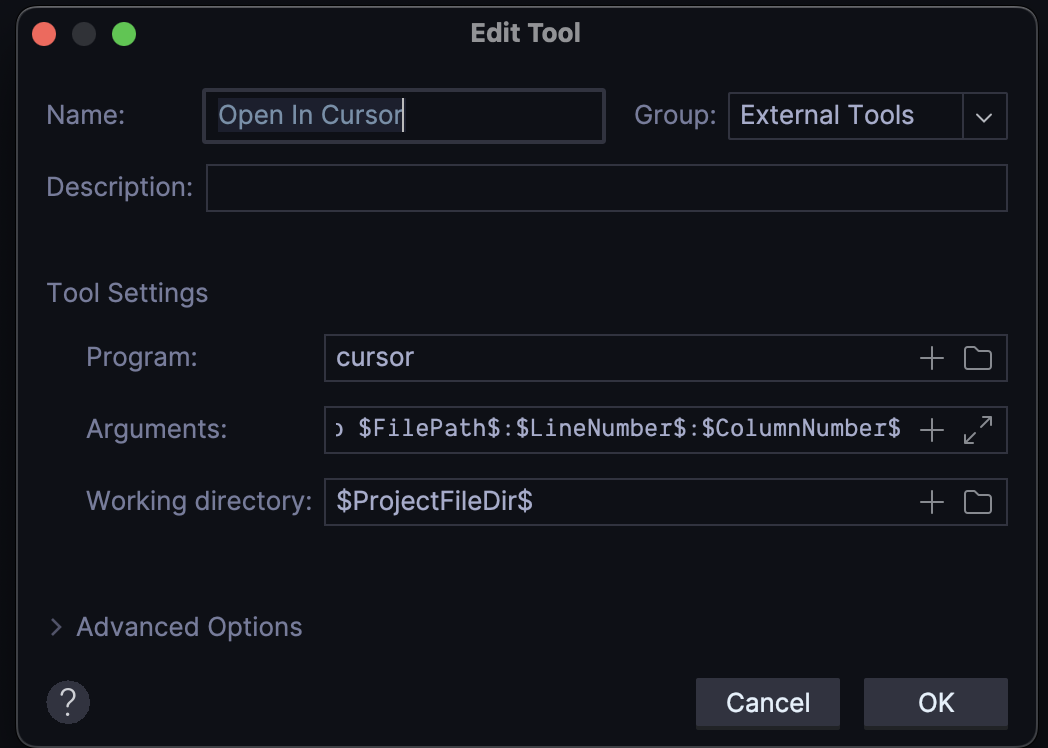
You can then put these values in the fields:
- Name:
Open in Cursor - Program:
cursor - Arguments:
--goto $FilePath$:$LineNumber$:$ColumnNumber$ - Working Directory:
$ProjectFileDir$
Then you can use the PyCharm ‘Find Action’ command to run ‘Open in Cursor’. You can have peanut butter in your chocolate!
Epilogue
Hopefully this makes it easier for folks who love PyCharm to still be able to leverage Cursor’s AI abilities while still keeping the productivity of using a full fledged IDE. And hopefully Jetbrains catches up in the AI market.